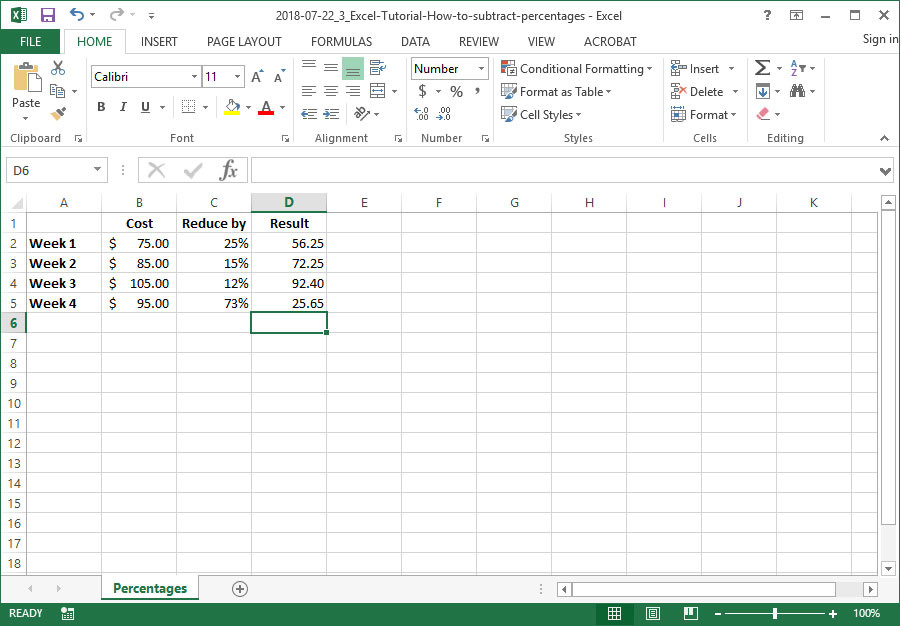There are many different ways to use Excel to subtract percentages from the original value/number. The tutorial below is just one easy way that I found that can also be transposed when using a calculator. Following is my easy tutorial that you can use.
Subtracting percentages in Excel
Let’s assume your data looks like this:
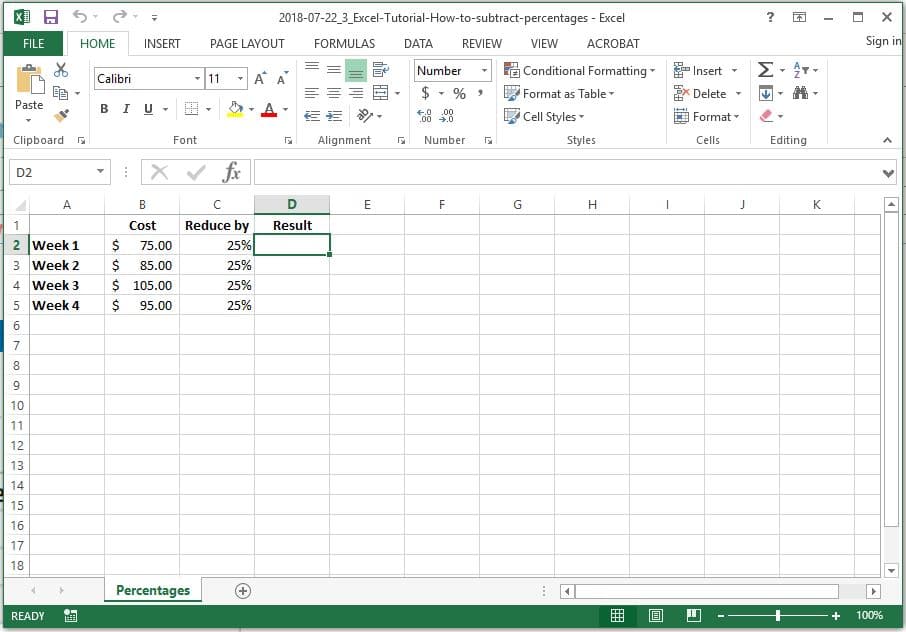
In row 2, let’s say you want to reduce $75.00 by 25%.
First, you can get 25% of 75 by using the following formula: =B2*C2
… because 25% is actually 0.25, this calculation will actually be 75*0.25=56.25.
Now it’s just a matter of expanding the formula to subtract this number from the original number in cell B2: =B2-(B2*C2). (On a calculator, to get the same result, you would use the calculations: 75.00 x [multiplied by] 0.25 = [equals] 18.75 – [minus] = [equals] 56.25).
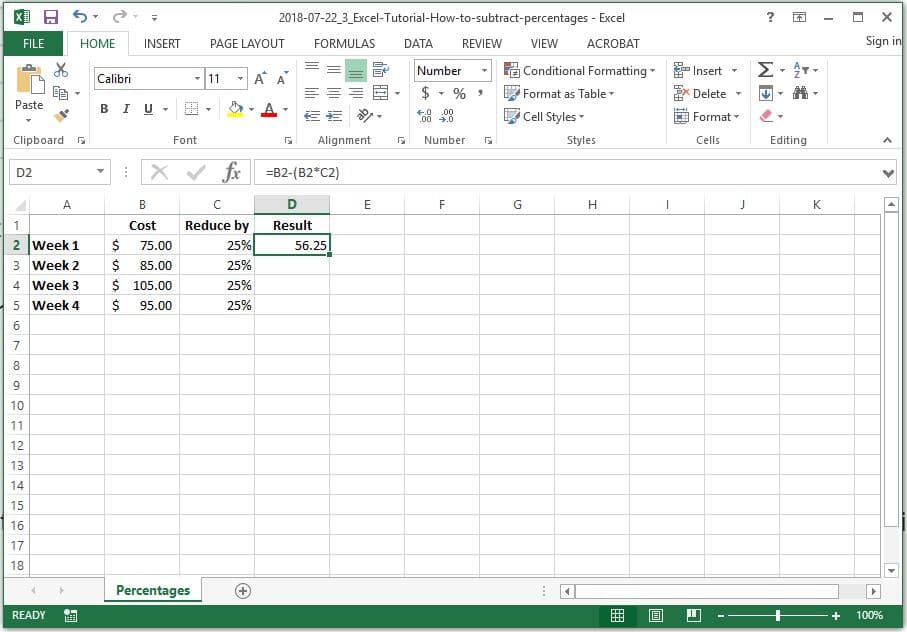
Next you can copy/paste the formula into the cells below (D3, D4, D5) or click and drag the green square in the bottom right hand corner of cell D2 to continue the formula to the cells below.
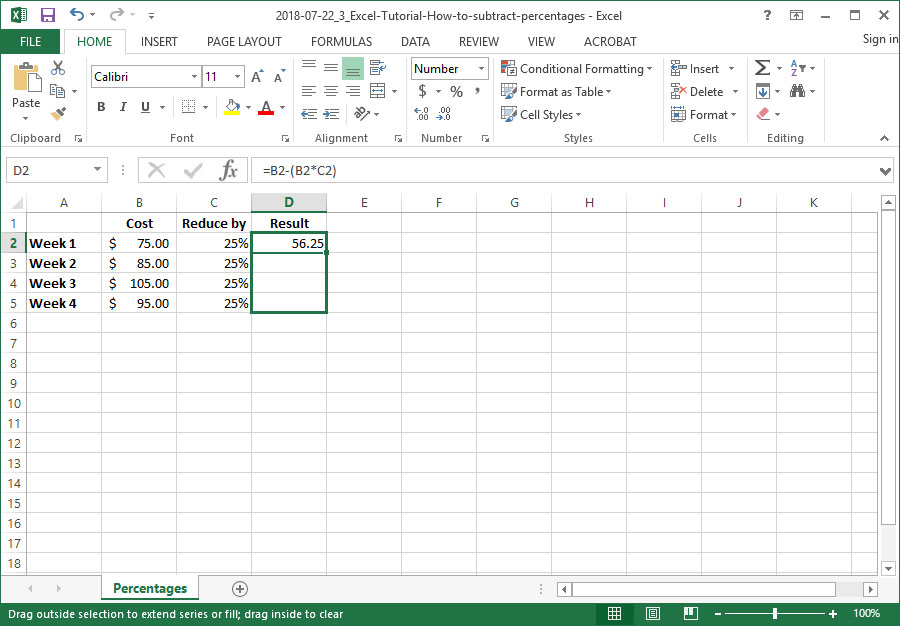
Result should look like this:
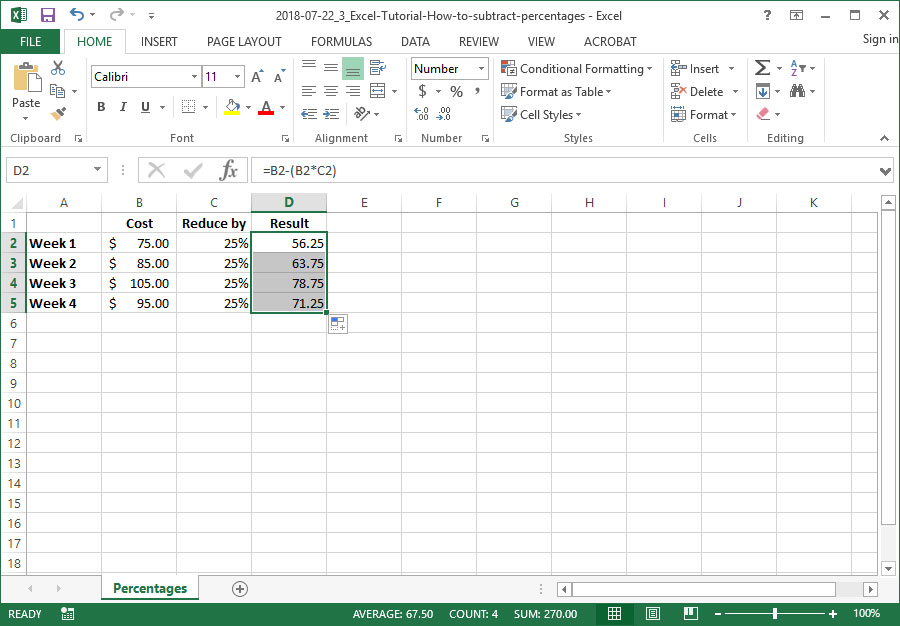
You can easily transfer this into any data that you require the result to be reduced by the percentage.